
Don’t let your machine’s excessive CPU usage ruin your gaming experience. Lagging, freezing, or crashing games shouldn’t stop you from enjoying them. Use these simple solutions to manage your CPU load and continue gaming without any issues.
This guide aims to inform you about How to Reduce CPU Usage While Gaming, the likely causes of your CPU’s extreme workload during gaming sessions and tips for dropping it.
How do I lower my CPU usage while playing games? Top 10 ways
Update Your Drivers
Upgrading your audio and graphics drivers is crucial for improving game performance. Drivers are software components that facilitate communication between other programs and your hardware, including the operating system. Outdated drivers can result in inferior performance, increased CPU usage, and even game crashes. Manufacturers frequently release updates to enhance efficiency, fix security flaws, and introduce new features. Therefore, it is important to regularly check for and install driver updates to ensure a seamless gaming experience.
Optimize In-Game Settings
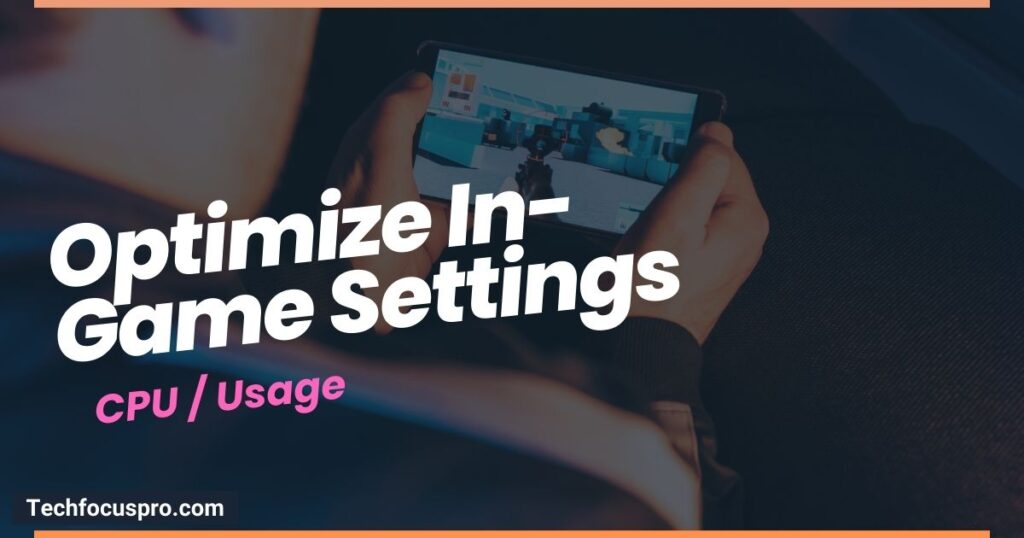
When it comes to managing CPU usage, adjusting your game’s settings is a straightforward solution. It is important to recognize that not all games and computers are created alike, thus optimizing your settings can have a substantial impact on performance. Here are a few essential factors to keep in mind:
- Lower Graphics Settings: High-resolution textures and special effects (like shadows and reflections) can significantly strain your CPU and GPU. Dropping these settings can comfort the workload on your CPU, leading to slicker gameplay.
- Reduce the Resolution: Playing at a lower resolution can also help decrease CPU usage. While it might not look crisp, the performance improvement could be worth the trade-off.
- Cap the Frame Rate: Many games allow you to cap the frame rate. Doing so can prevent your system from overworking by trying to achieve higher FPS than necessary.
- Enable Full-Screen Mode: Running your game in full-screen mode (as opposed to a windowed or borderless window) can sometimes enhance performance by delivering the game complete control over the display.
By adjusting these settings, you can achieve a better and more efficient gaming experience, striking a balance between performance and game quality, even while using less CPU power.
Close Background Applications
Close Background Applications: Running multiple background programs may significantly increase CPU utilization, affecting game performance.
Before launching your game, it is recommended to close any other running applications, particularly those that are resource-intensive. This includes web browsers, video streaming services, and certain utility software. To identify the applications that are consuming the most resources, open the Task Manager by using the keyboard shortcut Ctrl+Shift+Esc on Windows.
To enhance your gaming experience and improve performance, prioritize closing any non-essential applications or processes that are not required by your system or the game you intend to play. By taking this simple step, you can release valuable CPU resources, resulting in a smoother and more enjoyable gaming session.
Set Game Priority

Set Game Priority: You can boost your gaming performance by changing the game’s priority in the system’s processes. By asking your operating system to prioritize your game over other running apps, you can ensure it gets more CPU attention and resources.
To modify the game’s priority, follow these steps: Open the Task Manager (Ctrl+Shift+Esc on Windows), find the game’s process in the “Details” tab, right-click on it, choose “Set priority,” and select a higher value like “High.” However, be cautious as setting an extremely high priority can lead to system instability or disrupt the functioning of other important applications. It is advisable to use this adjustment sparingly and solely when encountering notable performance problems.
Adjust Power Settings
Adjust Power Settings: Adjusting the power settings on your computer can have an extraordinary effect on gaming performance by handling how your system uses energy, especially for laptops.
- High-Performance Mode: Switching to a high-performance power plan prioritizes your computer’s performance over energy conservation. This setting ensures that your CPU runs at its total capacity when gaming.
- Disable Power Saving Features: Ensure that any power-saving features, such as CPU throttling and display dimming, are turned off. These features can hinder performance by reducing the resources available to your game.
- Plugged In for Laptops: If you’re gaming on a laptop, keep it plugged in. Running games on battery power often activates power-saving actions that can knowingly impact performance.
By adjusting these power settings, you can enhance your hardware’s performance and enjoy smoother, faster gaming experience.
Prevent Overheating
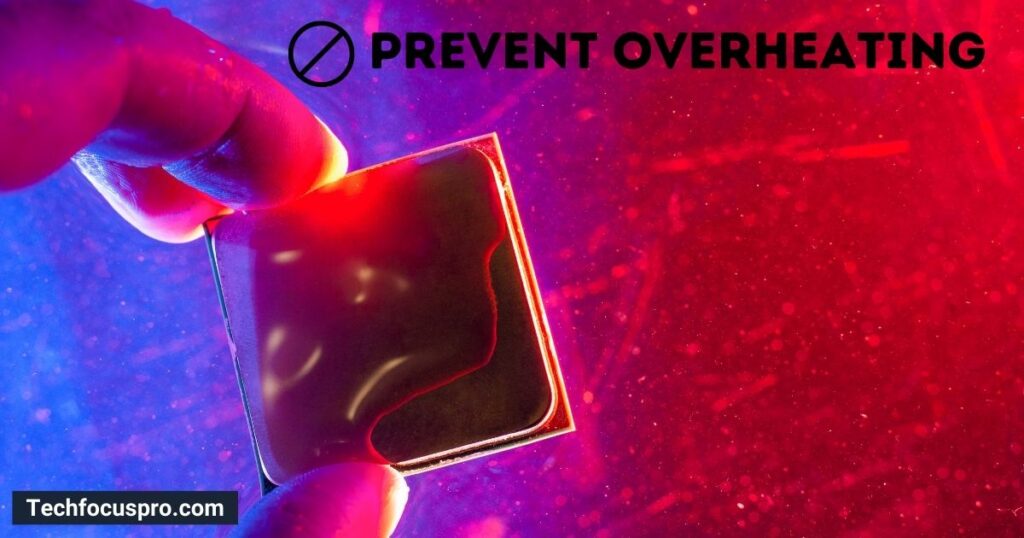
To maintain optimal gaming performance, it is crucial to not overlook the significant role of preventing system overheating. Neglecting this aspect can result in unfavorable consequences such as reduced game performance and stability problems due to the CPU automatically slowing down to cool itself. Implementing the following strategies can effectively keep your system cool:
- Ensure Proper Ventilation: Ensure your computer has adequate space around it for air to circulate freely. Please verify that the internal fans are clear and keep them away from upholstered furniture such as beds and couches.
- Clean Your System: Dust accumulation can significantly obstruct airflow and insulate components, causing them to overheat. Maintaining ideal temperatures in your computer can be helped by routinely cleaning its inside and fans.
- Consider Cooling Solutions: If overheating persists, investing in additional cooling solutions, such as case fans, a better CPU cooler, or a liquid cooling system, can make a significant difference.
- Monitor Temperatures: Monitor your system’s temperatures using software tools. This helps you detect when your system is at risk of overheating, allowing you to take steps to avoid it.
Overclock Your CPU
Overclock Your CPU: You can overclock your CPU to increase its clock speed beyond the manufacturer’s suggested performance level, which may improve gaming performance by allowing your processor to perform tasks faster. But continue carefully—overclocking may raise system temperature and strain your hardware, which, if done improperly, might decrease its lifespan.
In order to ensure a safe overclocking process for your CPU, follow these steps:
- Research Your CPU and Motherboard: Ensure they are both capable of overclocking. This capacity is not supported by all motherboards and processors.
- Use Reliable Software: Tools like Intel’s Extreme Tuning Utility (XTU) for Intel CPUs or AMD’s Ryzen Master for AMD CPUs can help you overclock within a safe environment.
- Monitor Temperatures: Keep a close eye on your CPU temperatures to avoid overheating. Utilize cooling solutions to manage any temperature increases.
- Start Slow: Incrementally increases the clock speed and test stability with each adjustment. This careful approach helps find a balance between performance and reliability.
Always keep in mind that overclocking carries potential risks, despite its ability to enhance performance. Prior to proceeding, make sure that your system is properly cooled and that you feel confident in the procedure.
Upgrade Your Hardware

Upgrade Your Hardware: Sometimes, updating the hardware on your computer is the most effective method to improve your gaming experience. Essential parts, including the GPU, CPU, RAM, and SSD, significantly impact performance. While upgrading to a faster CPU can improve gameplay’s responsiveness and smoothness, upgrading to a more powerful GPU can significantly boost graphical fidelity and frame rates.
More RAM makes Multitasking and game-loading speeds possible, and responsiveness can be substantially increased by moving from a hard drive to an SSD. Before updating, confirm that your system’s motherboard and power supply unit (PSU) can handle the extra power consumption. These improvements can change how much fun and performance you get from your games.
Defragment Your Hard Drive
As time passes, files stored on your hard drive may become fragmented, meaning they are scattered throughout the drive. This fragmentation can result in slower computer performance as it takes more time to access and modify data that is not stored consecutively. By defragmenting your hard drive, you can organize these files in a more efficient manner, enhancing your system’s overall performance.
Defragmenting the system can improve the gaming experience and reduce game loading times for players using older systems with older hard drives. However, it is important to note that defragmentation is only beneficial for Hard Disk Drives (HDDs) and should not be performed on SSDs. This is because defragmentation does not enhance performance on SSDs and can actually shorten their lifespan.
Nowadays, the majority of operating systems perform automatic hard drive defragmentation on a regular basis. However, you also have the option to manually defragment if necessary. Prior to conducting any system maintenance, such as defragmenting, it is crucial to make sure you have backed up any critical data.
Scan for Malware
Routine virus screening is necessary to maintain a secure and efficient gaming environment as malware has the potential to severely impact system performance, causing frustrating lags and glitches during gameplay. Malicious software not only consumes vital system resources but also poses a threat to the security of personal data.
To effectively combat malware, consider the following practices:
- Use Reputable Antivirus Software: Invest in trusted antivirus software to continuously monitor and protect your system from threats.
- Keep Software Updated: Ensure that your operating system and all applications are up-to-date, as updates often include security patches for newly discovered vulnerabilities.
- Be Cautious with Downloads: Exercise caution when downloading files or clicking on links, especially from unknown or untrusted sources. This is a common way malware is introduced to systems.
- Regular Scans: Schedule comprehensive scans of your system to identify and remove any malicious software that may have slipped through your defenses.
By proactively looking for and removing malware, you can stop uncomfortable interruptions and ensure optimal performance from your gaming PC.
What are the Benefits to Reduce CPU Usage While Gaming?
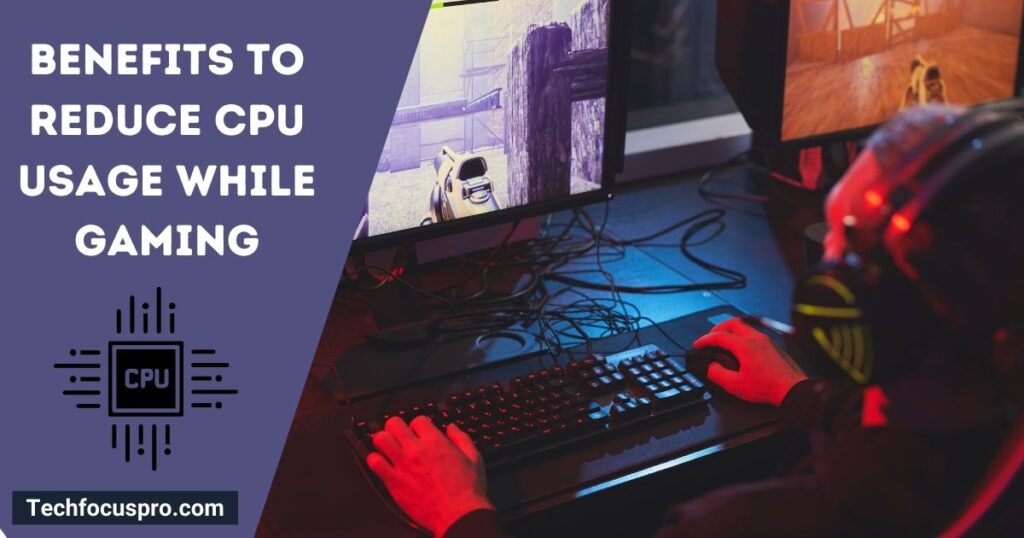
Here are a few significant benefits of efficiently managing the workload on your CPU:
Improves Game Performance
The CPU’s ability to manage fewer tasks is beneficial as it allows more resources to be allocated to your game, resulting in improved frame rates and reduced delay times. This optimization is essential for staying ahead of the competition in fast-paced games.
Lowers System Temperature
If your system experiences excessive CPU utilization, it can cause overheating and subsequently lead to a decline in performance. By effectively managing the CPU load, you can maintain a high-performing system and prevent such issues.
Extends Hardware Lifespan
Your CPU’s lifespan may be shortened if it consistently operates at high temperatures and loads. However, by reducing the stress on your processor, you can contribute to the longevity of your hardware components.
Saves Energy
Optimizing CPU usage leads to reduced power consumption, resulting in cost savings on your electricity bill and positively impacting the environment. Given that gaming setups, particularly high-end ones, can consume significant power, it is advisable to focus on efficient usage.
Enhances Multitasking
When your game is not utilizing all of the CPU, you have extra capacity to run other applications simultaneously. This is particularly beneficial for gamers or streamers who wish to engage in voice chat, listen to music, or have their guides readily accessible on a second screen without impacting gameplay.
By minimizing the CPU load during gameplay, you can ensure a smoother and more seamless gaming experience while also protecting your investment in your gaming system.
FAQs
Why is my CPU usage 100% when playing games?
There are several factors that can cause your CPU utilization to reach 100% while gaming. This can occur if you’re playing a highly demanding game that puts significant strain on your processor, if there are numerous background apps or processes running simultaneously, or if there is a potential infection. It is crucial to monitor for overheating issues, as excessive heat can lead to high CPU utilization.
How do I reduce 100% CPU usage?
To reduce CPU usage by 100%, follow these steps: Firstly, make sure to close any unnecessary background applications and services that are using up CPU resources. Secondly, update your game and graphics drivers to their latest versions to achieve the best performance and compatibility. Lastly, consider adjusting game settings, particularly those that have a significant impact on CPU usage such as draw distance or NPC density, to lower the strain on your CPU.
Does reducing CPU usage really improve game performance?
By allocating additional system resources to your game, reducing lag, and improving frame rates, the game’s performance can be significantly enhanced through the reduction of CPU usage.
Is it necessary to constantly update my gaming setup?
While it is crucial to regularly update software for optimum performance and security, it is not necessary to constantly upgrade your hardware. Instead, prioritize software updates and only consider hardware upgrades when your current setup no longer satisfies your gaming requirements.
How can I effectively cool down my system?
Please verify that your system has sufficient ventilation, regularly clean the fans, and contemplate utilizing cooling methods such as additional fans or liquid cooling systems, especially if you encounter overheating problems.
How often should I defragment my hard drive?
It is recommended to defragment a traditional hard drive (HDD) once every month or two. However, most modern operating systems now handle this process automatically. It is important to note that SSDs should not be defragmented.
Can antivirus software affect gaming performance?
It is crucial to have antivirus software to safeguard your system, although it may sometimes impact performance. It is recommended to utilize the gaming mode (if available) while playing or schedule scans for non-gaming periods.
Final Remarks
Maintaining a well-balanced system has its rewards in terms of long-lasting durability, enhanced enjoyment, and optimized performance.
As players, we are always striving to reach new heights and gain an edge. By implementing these suggestions, you are enhancing not only your PC but also your overall gaming experience. The quest for game mastery knows no bounds, whether it involves eliminating foes with precision or effortlessly exploring expansive online realms. Most importantly, cherish the journey and continue to nurture your curiosity and knowledge.
How to Reduce CPU Usage While Gaming? – Guide 2024 (techfocuspro.com)





