
There are many purposes for which WhatsApp chats need to be saved. They can be important business chats, chats with someone deceased, or proof against fraudulent activity. WhatsApp chats are prone to accidental deletion, loss due to device damage, or simply getting lost in the overwhelming amount of daily messages. Therefore, converting these chats into a PDF format provides a secure and organized way to preserve them for future reference or legal purposes.
Why choose PDFs over taking screenshots? While taking screenshots is indeed a simple method, it still carries the risk of accidental deletion, loss from device damage, and can be challenging to locate in device memory. On the other hand, PDFs conveniently store all chat content in a single file that can be saved in a preferred location within the device memory or on Google Drive for easy access and use whenever required.
Then how can we convert the WhatsApp chats into PDFs quickly and easily?
There are three simple methods available for converting to PDF:
Using Google Docs
Converting chats into PDFs can be efficiently done using Google Docs, but it does necessitate some effort and comprehension of both WhatsApp and Google Docs. To undertake this method, you will require the exported chat from WhatsApp. The subsequent paragraphs outline the step-by-step process for exporting a WhatsApp chat.
For Android
You first have to open the WhatsApp chat you want to convert to PDF. Then click on the three dots on the top right corner as shown in the picture below.
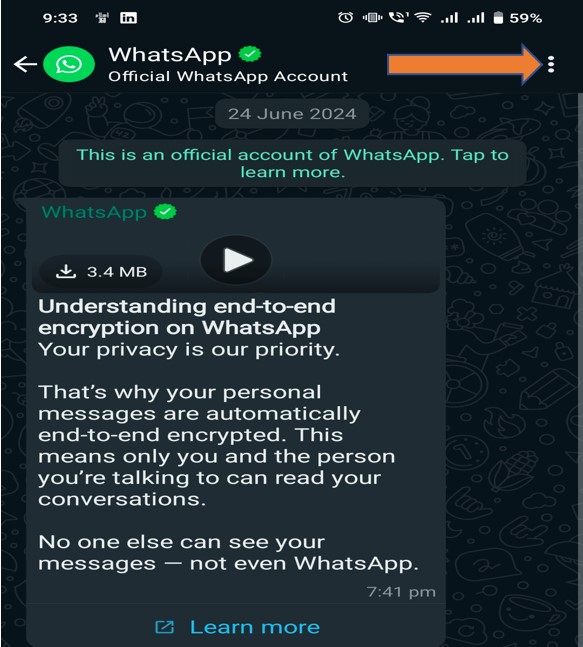
After that, an optional list will open, where you have to select the More option. The image below highlights it as well.
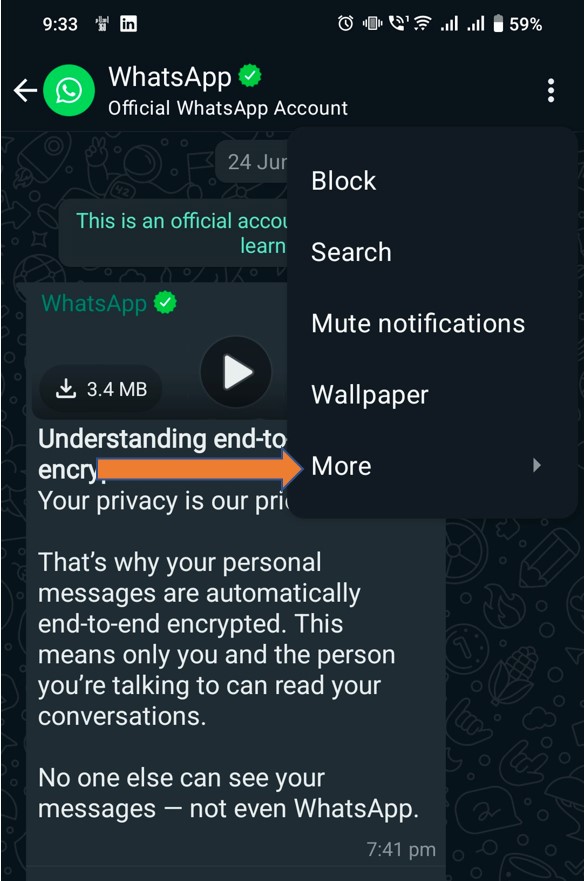
After clicking on the More, you have to select the Export Chat option as highlighted in the picture underneath.
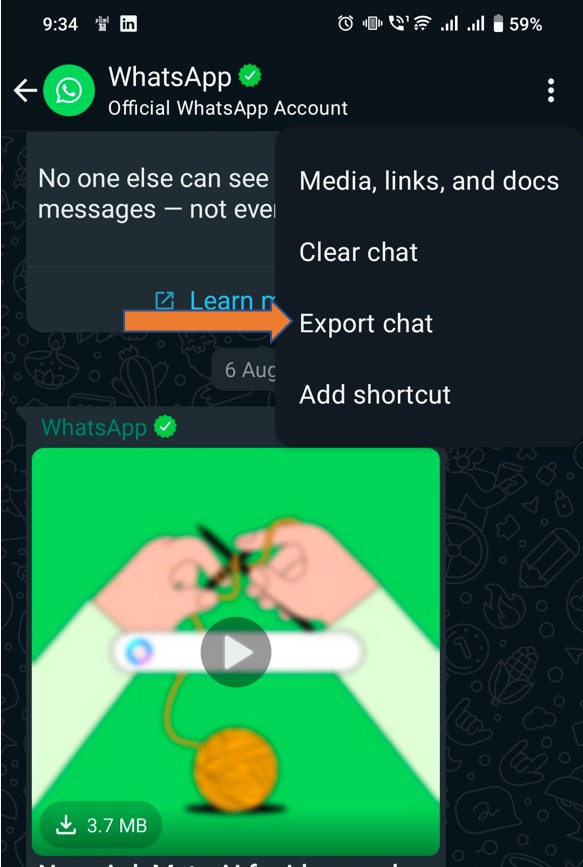
After that it will show two options, they will be about exporting the Media such as voice messages, videos, and pictures. But you have to select the option Without Media as shown below. The videos can’t be included in the PDF so, just chat will be saved.

It will take you to the export options, you have to select the Gmail as highlighted below.
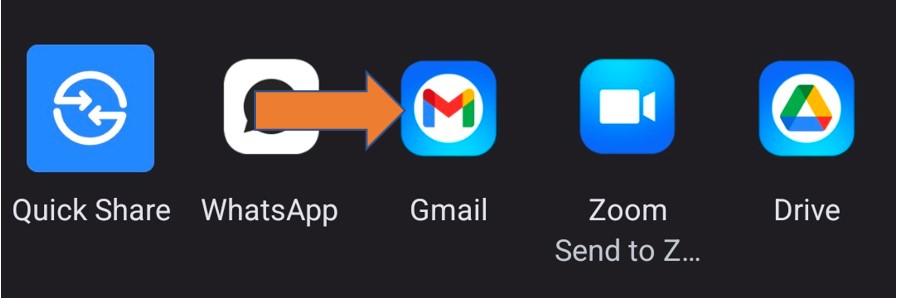
Once you have chosen the Gmail option for exporting the chat, you will need to specify the email address to which you wish to send it. It is essential that you have access to that particular Gmail account, as the chat will be downloaded from there.
For iOS
Exporting chat from Android and iOS is a fairly similar process. In iOS, all you need to do is tap on the name of the chat in WhatsApp, as demonstrated below.

It will take you to the option Export Chat directly. And the rest of the process is the same. It must be exported to Gmail.
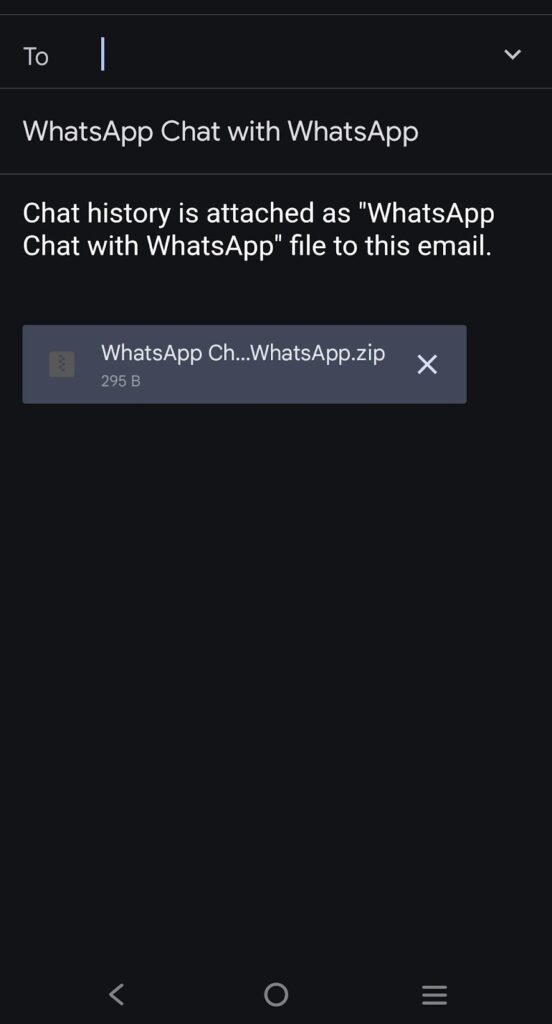
After that, open the Gmail account where you just shared the chat and download it. The image below depicts it.
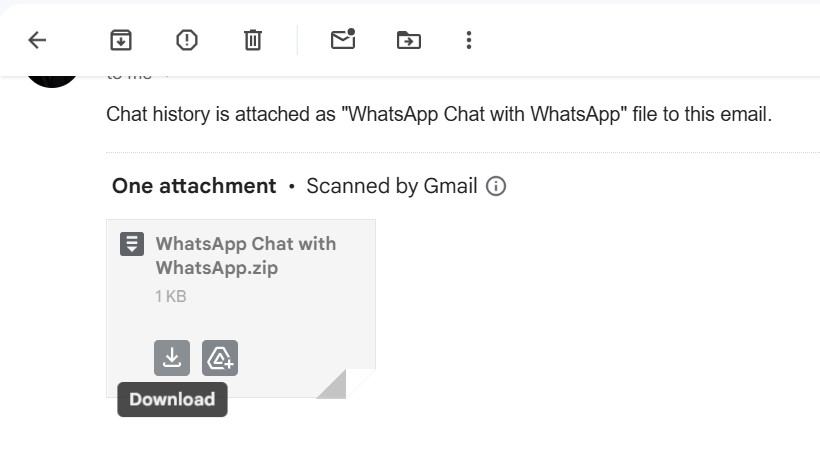
It will be downloaded in the .zip file and saved in the device’s memory. You have to access the device’s memory and extract the chat. A text file will be saved. Next, you must choose the choice to Open with by doing a right-click on the File menu. It will show multiple options, but you have to select Google Docs. You may copy and paste the chat from the text file into a Google Docs file if the Open with Google Docs option isn’t shown.
You then need to choose the File menu, and then select the Download option. Choose the PDF Document after that. The image below depicts it.
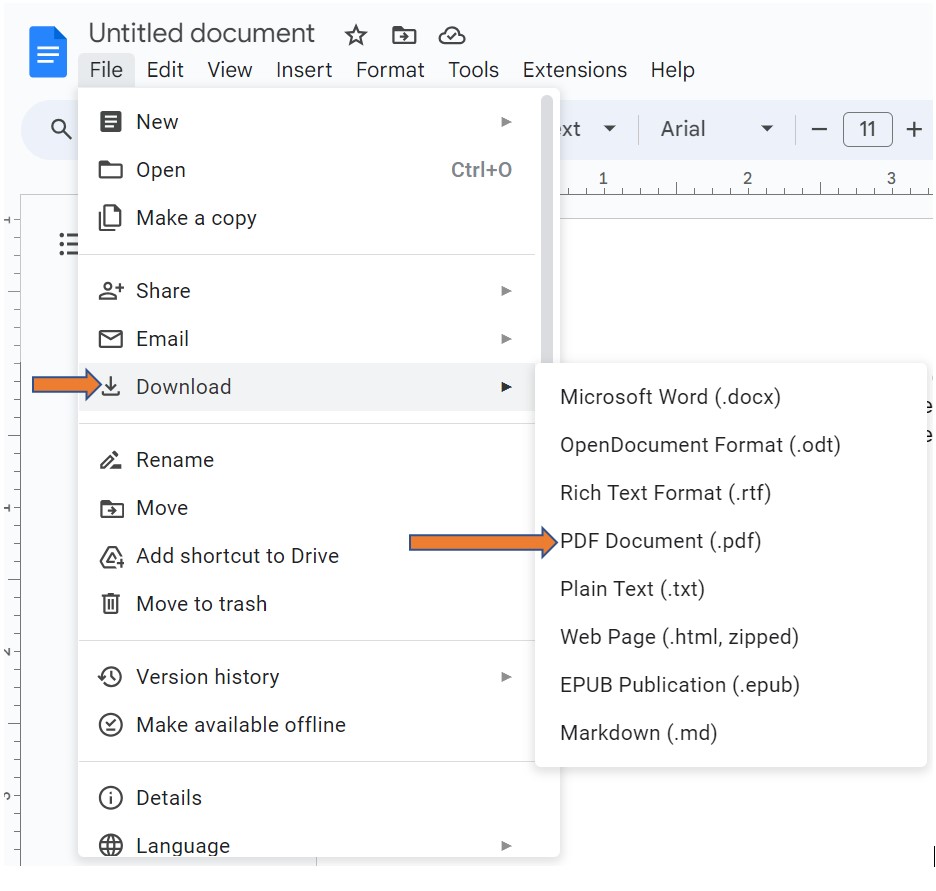
The PDF file will be retrieved from the device’s memory, assigned a suitable name, and stored in a readily accessible location.
Using MS Word
After the extraction of WhatsApp chat in the text file, open it and select the entire chat using the shortcut key Ctrl + A. Copy the entire chat using the shortcut key Ctrl + C. Now use the shortcut Ctrl + V to paste it into an MS Word document. After that, select Save as from the File menu. It will ask for a desired location and file type. Select the file type as PDF. The image below depicts it.
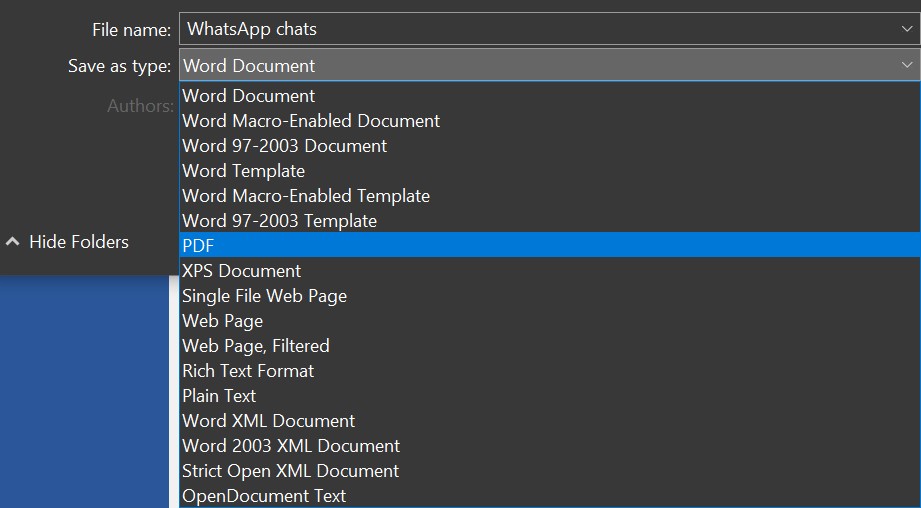
The conversation will be converted into a PDF format and can be accessed at any given time.
Using an Online Tool
If you lack proficiency in using word processors such as MS Word or Docs, there exists a simpler alternative that does not necessitate any technical expertise. Various online tools are available to convert text into PDF format. To avail this option, simply choose a reputable tool with positive reviews, offering formatting choices within the input box, and access it.
Imagetotext.info offers a good Text to PDF Converter. We often use it ourselves for conversions. It has good user reviews and is the only tool that offers formatting features as well, hence we’re recommending it.
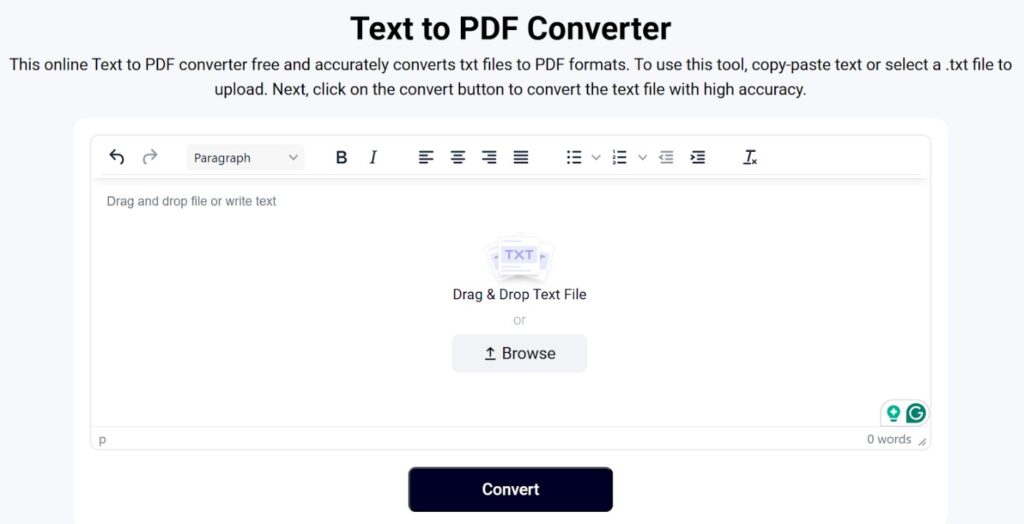
You just have to upload the text file of the exported chat from WhatsApp into the tool. There are two options, you can drag and drop the file into the tool or browse from the device memory. After that just click on the Convert option and the file will be converted to PDF and can be downloaded and stored in the desired location.
We hope you understand very well each and every point. Now take a look at a credible post To Pin or Not to Pin: Pros and Cons of Pinterest
Final Words
Converting WhatsApp chats to PDF format can ensure their preservation for a longer period, as they are often vulnerable to accidental deletion and loss caused by phone damage. To accomplish this, three optimal choices are available: utilizing Google Docs, MS Word, or an online tool.
How to Convert Your WhatsApp Chats into PDF Format? – Tech Focus Pro






